2 Click one of these Amazon.co.jp links!
|
|
Japanese books - Foreign (English) language books
CDs (& other recordings)
DVDs (watch the "region" trap!)
Videos - Software - Video games
|
2 Click one of these Amazon.co.jp links!
Japanese books - Foreign (English) language books CDs (& other recordings) DVDs (watch the "region" trap!) Videos - Software - Video games |
If you're not ready to buy, read on!
Further down this page:
How to view Japanese pages -
Buying from Amazon.co.jp (slightly expanded from the popup version)
There are many Japanese books - particularly the coffee-table genre known as shashinshuu in Japanese - which can be enjoyed even by those with a less than perfect (^_^) grasp of the Japanese language. I'd like to be able to recommend these, and point visitors to the appropriate book page at Amazon.co.jp, for simple purchase anywhere in the world. Unfortunately, there's a snag: the Amazon site is in Japanese! This is reasonable enough when it comes to the book descriptions, but more difficult when it comes to navigate the process of giving them your credit card number.
Worse, whether or not you can actually read Japanese pages, your browser may not be set up to display them properly. But this page is here to help you! Fortunately, there are many tools on the web that can help out, and there's a complete model of the Amazon.co.jp site that is in English, and it's called Amazon.com (or Amazon.co.uk). So if possible it's best to have practised ordering something from them first.
I took the following snapshot as I ordered one of Akasegawa Genpei's joky photograph books...
Note: Many of the graphics on these pages are quite big. The alternative is to be illegible!
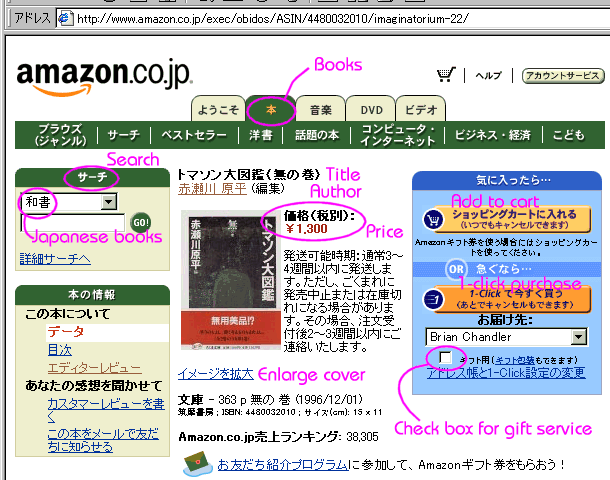
First of all, check these links (they open in new windows):
So in principle, even without any Japanese support, you could read pages with Shodouka and Babel Fish. In practice, it isn't very convenient: neither manages to follow links reliably (probably because Amazon is using cookies), and certainly not through the ordering process. Nowadays, it has become a lot easier to add Japanese support to a non-Japanese system, and the following links might help you.
On to the main business then. Suppose you have found the page for the book you want, as above, here's what you have to do. I'm assuming you want to keep it simple: one package to one address, and so on. I recommend that you open a browser window with the Babel Fish form, and paste in any bits you get stuck on.
Disclaimer: I'm trying to help. If you have any difficulty arising from following my instructions, please contact me, and I'll try to sort it out. Though I recommend Amazon.co.jp, I can make no guarantees about their behaviour.
That's it! Just for fun, here's Babel Fish's attempt to translate the final "Thank you" message. Starts OK - but it's they who will send the E-mail, not you - and ends with a nice flourish! Yet, in an odd sort of way, you can guess what they are trying to say.
Order thank you. Afterwards, you send the E mail of verification. Note: When the same report it dispatches the plural commodities first, in order for each commodity to arrive as quickly as possible, dividing the commodity of order into several times, there are times when it dispatches. In that case, there are no times when delivery charge is claimed anew. Verification * modification of order In order to make the postage which inspects order circumstance cheap collecting the order of not yet delivery, the account service which cancels the delivery method and the order of modifying the method of paying the order which adds the commodity which you send of the commodity which modifies ahead reporting We wait for the crossing over to the Amazon.co.jp and!
Please let me know how you get on. If possible, if you get stuck with some totally incomprehensible error message, paste a copy into an E-mail to me.
![]()
|
© Brian Chandler 2001
|
|
Other departments
Sano Gallery - Plant-Watcher's Page Photography Web Stuff My digital art - The Artofar- Torium |
Brian's Bookshelf
Science and Maths Photography & Light Nature Music Language General |
Created June 2001 - WDG validated